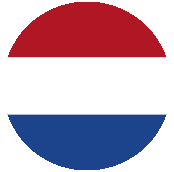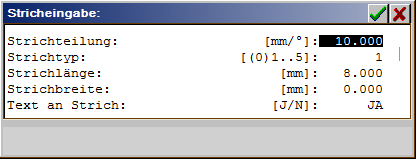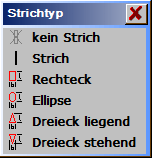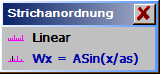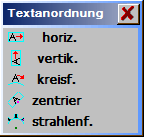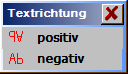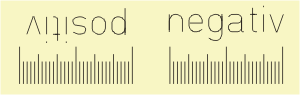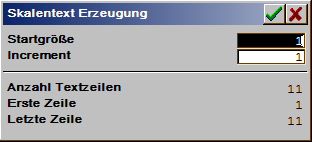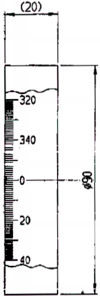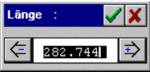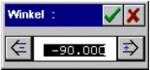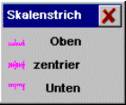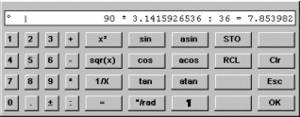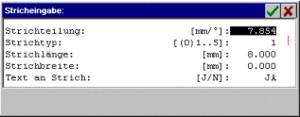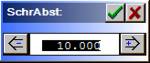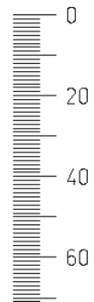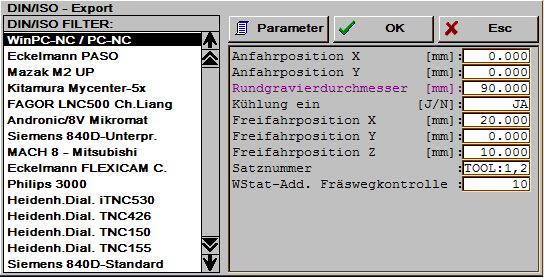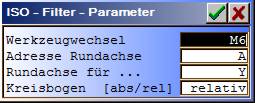Scale input.
In the scale program very simple linear and circular scales, with and without script, can be input. Scales can be milled on flat surfaces (flat engraving) or, via DIN/ISO export, on cylinders.
The scale is assigned to one layer. using the function adopt scale the scale is adopted in the graphic layer specified here. with the output of the label then the tool data assigned to the layer is used.
 Scale: Scale: |
Using scale: it can be selected between LINEAR scale and circular scale. Switching takes place through simple clicking-on.
Inputs for LINEAR scale.
 Position. Position. |
After clicking-on the function the scale is marked by a rectangle, which can be positioned as desired, in the label frame using the cursor or can be input into the input line following the question input position (x,y): via the keyboard.
 Length: Length: |
Input of the scale length in mm.
 Angle : Angle : |
Slope angle of the basis line related to a horizontal line in degrees.
 Mode: Mode: |
Input configuration of the scale graduations in relation to the datum line.
| Above: |
The datum line of the scale lies below the scale graduations. The graduations are drawn upwards. |
| Below: |
The datum line of the scale lies above the scale graduations. The graduations are drawn downwards. |
| Centred: |
The scale graduations lie centred on the datum line. |
 Scale division1(2/3/4/5). Scale division1(2/3/4/5). |
In one scale, up to 5 different types of graduation can be specified. With this Scale division1 has the highest and Scale division5 has the lowest priority. For the scale at least one scale division (Scale division1) must be specified. Multiple scale divisions must be put in in successive order.
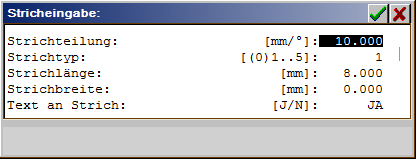 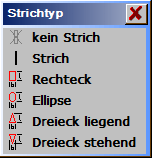
| Line graduation: |
Separation of the graduations in Grad. With line graduation = 0 the graduation is not drawn. Range 0..99.999 mm. |
| Graduation type: |
Form of the division.
| 0 |
Assign no graduation. This setting is sensible if text but no graduation is to be engraved. |
| 1 |
Vertical division with graduation length. |
| 2 |
Rectangle with dimensions graduation length and graduation width. |
| 3 |
Ellipse with the two diameters graduation length and graduation width. |
| 4 |
Recumbent triangle with graduation length and graduation width. |
| 5 |
Upright triangle with graduation length and graduation width. |
|
| Graduationlength: |
Length of the graduation (>0) in mm. A length must always be given. |
| Graduationwidth: |
Width of the graduation. An input is necessary only for graduation types 2..5. |
| Text ongraduation: |
| YES: |
A text is assigned to this scale graduation. |
| No: |
No text field is reserved. |
|
 LineConfig. LineConfig. |
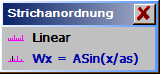 |
Select line configuration (division) in the scale. The normal scale is created using a linear configuration. All other configurations are special solutions. |
| Linear: |
Adjustment for general linear scales.
Standard setting. |
| Wx = Asin(x/as): |
The graduation distribution is determined through a fixed formula. For linear scales the position of the graduation is calculated using ASin(x/as)/Pi*length [x=graduation No. / as=number of graduations / Pi=3.14..]. The zero graduation lies in the middle on the scale Position. To create a scale the number of graduations must still be entered for a half-side. |
The respective graduation is activated using Scale graduation . Line graduation > 0 (e.g. = 1). At least Scale graduation1 must be activated. The activated scale graduations must follow in succession. Otherwise the ‘line graduation’ can have no influence on the configuration. The scale is created from the zero graduation (in the middle) = Scale graduation1 outwards to = Scale graduation2(..n). If, for example, Scale graduation1 and Scale graduation2 are activated, then a scale results with the graduation order 1, 2, 1, 2, etc.
 LtrSep: LtrSep: |
Adjust separation of the scale texts from the scales to the scale baseline. Positive values position the texts above the scale, negative values position the texts below the scale.
 ScTxtType: ScTxtType: |
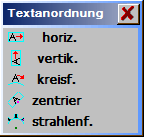 |
Determine the configuration of the texts on the scale. |
| horiz.: |
Scale text horizontal. |
| vertic.: |
Scale text vertical. |
| circular: |
Scale text circular centred (without significance here). |
| centred: |
Scale text tangential centred. |
| radial: |
Scale text in direction of division (for circular scales). |
 ScTxtDir.: ScTxtDir.: |
Input scale inscription direction.
| Positive: |
Direction of run [progression] (rotated by 180 degrees). |
| Negative: |
Normal text configuration in scale direction of run. |
 Scale text: Scale text: |
In the menu scale text: goto and input scale texts.
 Adopt scale. Adopt scale. |
The scale is adopted vectorised in the ActLayer. After this the scale cannot be modified further. The current scale data are saved and are always available for later use.
 Load scale. Load scale. |
A scale is loaded from a file.
 Save scale. Save scale. |
The current scale is saved completely in one file. Following loading the scale input is switched to the loaded scale type (linear/circular).
Inputs for CIRCULAR scale.
 Position. Position. |
After clicking-on the function the scale is marked with a rectangle which, using the cursor, can be positioned arbitrarily in the label frame or can be entered into the input line via the keyboard after the inquiry Input position (x,y):.
 Radius: Radius: |
input of the scale datum line radius in mm.
 StarAng.: StarAng.: |
Input of the scale start angle in degrees. With cursor input, the scale is also drawn continuously for graphic checking. Circular scales are built up clockwise (mathematically negative direction of rotation) from larger start angle to smaller end angle.
 EndAng.: EndAng.: |
Input of the scale end angle in degrees. With cursor input, the scale is also drawn continuously for graphic checking. Circular scales are built up clockwise (mathematically negative direction of rotation) from larger start angle to smaller end angle.
 Mode: Mode: |
Input configuration of the scale graduations related to the datum line.
| Inwards: |
The datum line of the scale lies inside the scale graduations. The graduations are drawn outwards. |
| Outwards: |
The datum line of the scale lies outside the scale graduations. The graduations are drawn inwards.. |
| Centred: |
The scale graduations lie centred to the datum line. |
 Scale division1(2/3/4/5). Scale division1(2/3/4/5). |
Input of the scale graduation comp. Linear scale.
 LineConfig. LineConfig. |
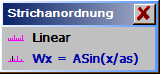 |
Select line configuration (division) in the scale. The normal scale is created using a linear configuration. All other configurations are special solutions. |
| Linear: |
Adjustment for general linear scales.
Standard setting. |
| |Wx = Asin(x/as): |
The graduation distribution is determined through a fixed formula. For circular scales the graduation angle is calculated using ASin(x/as) [x=graduation number. / as=number of graduations]. The zero graduation lies in the middle at the point StarAng.. The value EndAng. is without significance here. |
The respective graduation is activated using Scale graduation . Line graduation > 0 (e.g. = 1). At least Scale graduation1 must be activated. The activated scale graduations must follow in succession. Otherwise the ‘line graduation’ can have no influence on the configuration. The scale is created from the zero graduation (in the middle) = Scale graduation1 outwards to = Scale graduation2(..n). If, for example, Scale graduation1 and Scale graduation2 are activated, then a scale results with the graduation order 1, 2, 1, 2, etc.
 LtrSep: LtrSep: |
Adjust separation of the scale texts from the scales to the scale baseline. Positive values position the texts above the scale, negative values position the texts below the scale.
 ScTxtType: ScTxtType: |
Input the scale text type comp. Linear scale.
 ScTxtDir: ScTxtDir: |
Input the scale text direction comp. Linear scale.
 Scale text: Scale text: |
In scale text goto input.
 Adopt scale Adopt scale |
The scale is adopted vectorised in the ActLayer – thereafter the scale cannot be modified further. The current scale data is saved and are always available for a later use.
 Load scale. Load scale. |
A scale is loaded from a file.
 Save scale. Save scale. |
The current scale is saved completely in one file.
Scale text.
The adjustment and modification of scale text lines takes place here. The current line data are displayed in the menu field and the line is highlighted in colour in the graphic. The majority of the line data can be modified in the Lines increment field. In this case the appropriate line limitation is also drawn and, with adoption of the new line data using or , completely redrawn. A scale can contain up to 200 text lines. For the description of the function input comp. Menu edit line:.
Note: For easier input of several scale texts, using the cursor keys , <cu< b=””></cu<>Dn>, , , it can be indexed into the previous or following text line (scale division).
 Text: Text: |
Input text lines for the sub-division and edit. The current line (here 1) and the total number of text lines (here 19) are shown in the menu.
 Font: Font: |
Select character set for the text lines. Only character sets, which are listed in the dialogue box, can be selected. To select the file click-on the file name. A double click or OK starts the loading process. By clicking only once a selection of characters is shown in the graphics window.
Only character sets which have been previously installed are listed in HZE format. The program installs the character set automatically with its first start, if the character sets have been loaded previously in the current directory (are in the program). With later modifications, such as importing a character set, deleting, status change etc., the installation has to be started by the user with Font Edit . Import Font . install HZE.
The list of character sets can be sorted optionally according to the file name or the recorded font name using Font Editor . Import Font . install HZE.
Character set names:
G..: Fonts for recessed engraving.
F..: Outline fonts for free spaces
 TextStyle: TextStyle: |
Text representation normal or with ‘small caps’.
 Height: Height: |
Input the text first letter (capital) height.
 Distort: Distort: |
Input distortion of the text lines.
The inputs distort / width are alternatives. The last input is always relevant for the text line. The distortion calculated using the text line width is displayed under ‘width’. A negative text line width results in a mirroring in the lines run direction.
 Width: Width: |
Input text line width. The inputs distort / width are alternatives. The last input is always relevant for the text line. The distortion calculated using the text line width is displayed under ‘distort:’. A negative text line width results in a mirroring in the lines run direction.
 Slope: Slope: |
Input text slope angle (in degrees) (set text characters inclined).
 CharSep: CharSep: |
Adjust separation between characters. The dimension is related to a first letter (capital) height of
10mm. Standard setting = 2.5mm, for scripts = 0mm.
 Auto Scale text. Auto Scale text. |
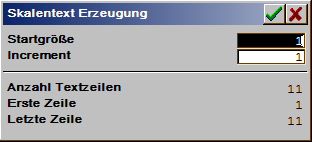
Auto scale text creates simple scale text sequences following input of the start size and the increment. The first and last resultant scale texts (first/last line) are displayed during input.
 Par. all texts. Par. all texts. |
The text parameters (font .. layer) of the current line are adopted in all scale text lines. With this all scale texts are created in the same style.
 Clr. all text. Clr. all text. |
All scale text lines are deleted after acknowledgement of the inquiry Delete text Y/N.
 Line-1. Line-1. |
Switch into the previous scale text line.
 Line+1. Line+1. |
Switch into the next scale text line. |